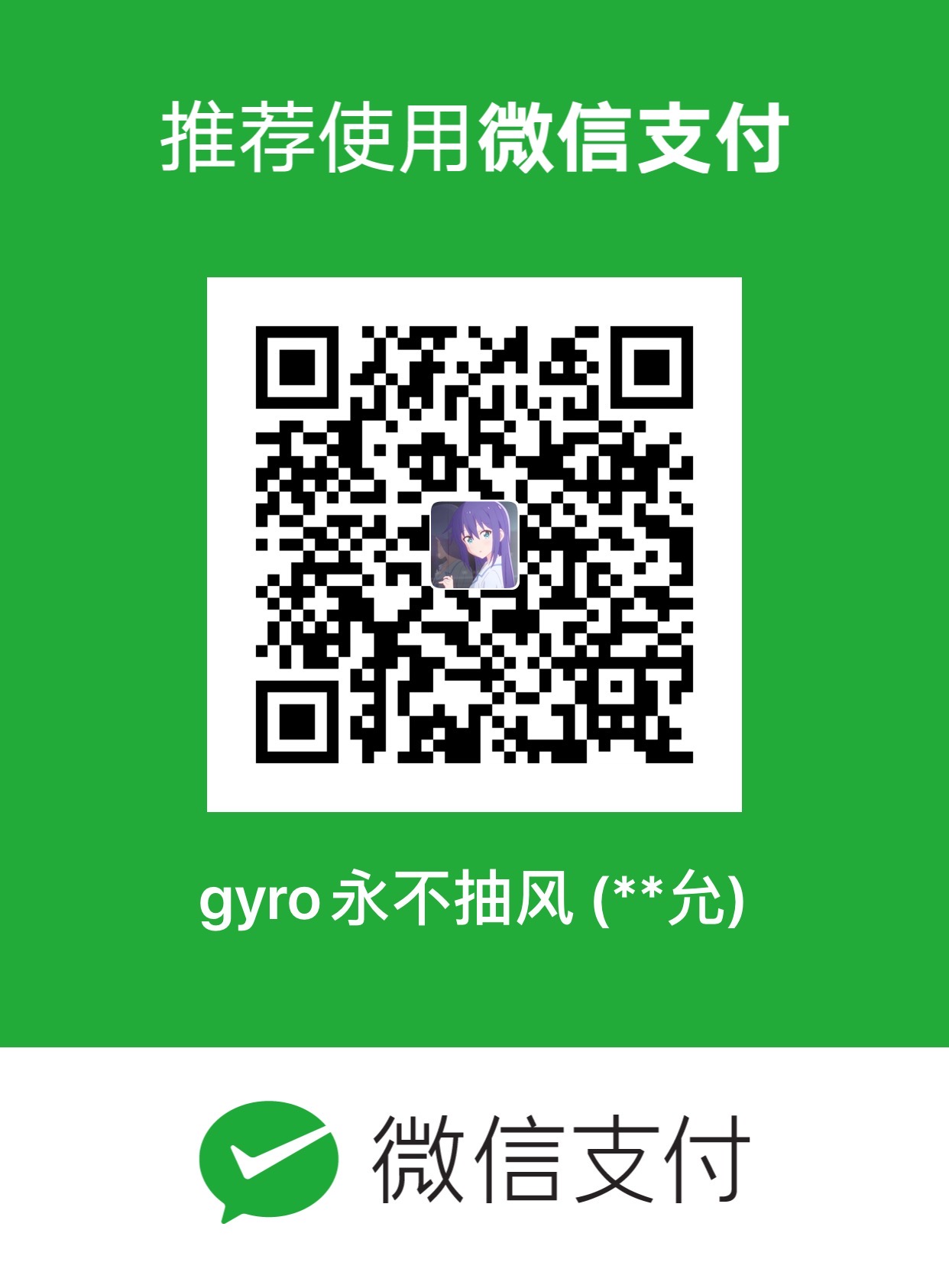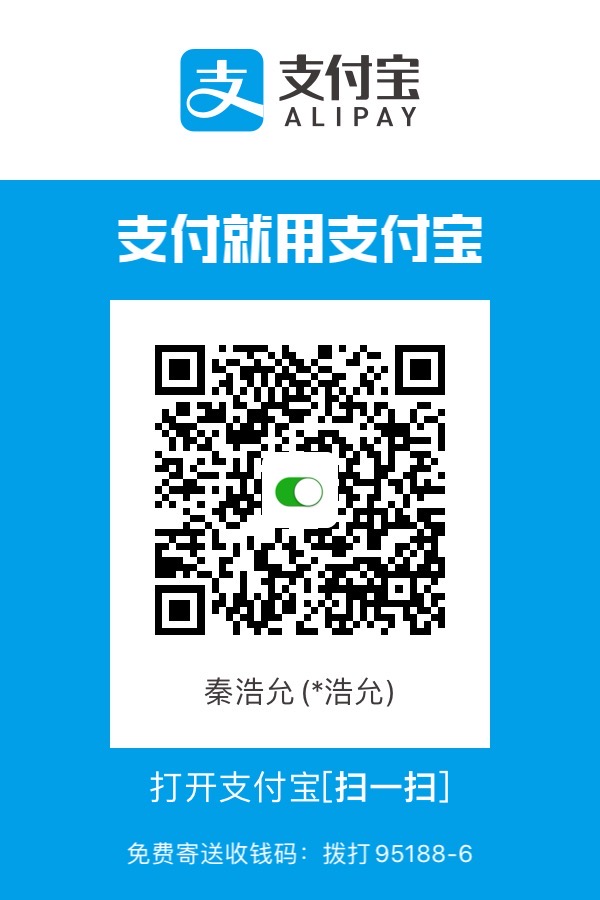UWP Cheat Sheet
UWP-04 - What is XAML?
XAML - XML Syntax, create instances of Classes that define the UI.
UWP-05 - Understanding Type Converters
Type Converters - Convert literal strings in XAML into enumerations, instances of classes, etc.
UWP-06 - Understanding Default Properties, Complex Properties and the Property Element Syntax
Default Property … Ex. sets Content property:
Complex Properties - Break out a property into its own element syntax:
1 | <Button Name="ClickMeButton" |
UWP-07 - Understanding XAML Schemas and Namespace Declarations
Don’t touch the schema stuff - it’s necessary!
Schemas define rules for XAML, for UWP, for designer support, etc.
Namespaces tell XAML parser where to find the definition / rules for a given element in the XAML.
UWP-08 - XAML Layout with Grids
Layout controls don’t have a content property … they have a Chidren property of type UIElementCollection.
By embedding any control inside of a layout control, you are implicitly calling the Add method of the Children collection property.
1 | <Grid Background="Black"> |
Sizes expressed in terms of:
- Explicit pixels - 100
- Auto - use the largest value of elements it contains to define the width / height
- * (Star Sizing) - Utilize all the available space
- 1* - Of all available space, give me 1 “share”
- 2* - Of all available space, give me 2 “shares”
- 3* - Of all available space, give me 3 “shares”
6 total shares … 3* would be 50% of the available width / height.
Elements put themselves into rows and columns using attached property syntax:
1 | ... |
- When referencing Rows and Columns … 0-based.
- There’s always one default implicit cell: Row 0, Column 0
- If not specified, element will be in the default cell
UWP-09 - XAML Layout with StackPanel
1 | <StackPanel> |
- Vertical Orientation by default.
- Left-to-right flow by default when Horizontal orientation.
- Most layouts will combine multiple layout controls.
- Grid will overlap controls. StackPanel will stack them.
UWP-14 - Legendary Layout
For the Textbox that you want to cross multiy lines:1
<TextBox TextWrapping="Wrap"></TextBox>
UWP-17 - Relative Panel
Relative Panel can make layout relative to other components
Priorities:
- Alignment to Panel
AlignTopWithPanelAlignLeftWithPanelAlignRightWithPanelAlignBottomWithPanel
- Sibling Alignment
AlignTopWithAlignLeftWithAlignRightWithAlignBottomWith
- Sibling Positional
AboveBelowLeftRight